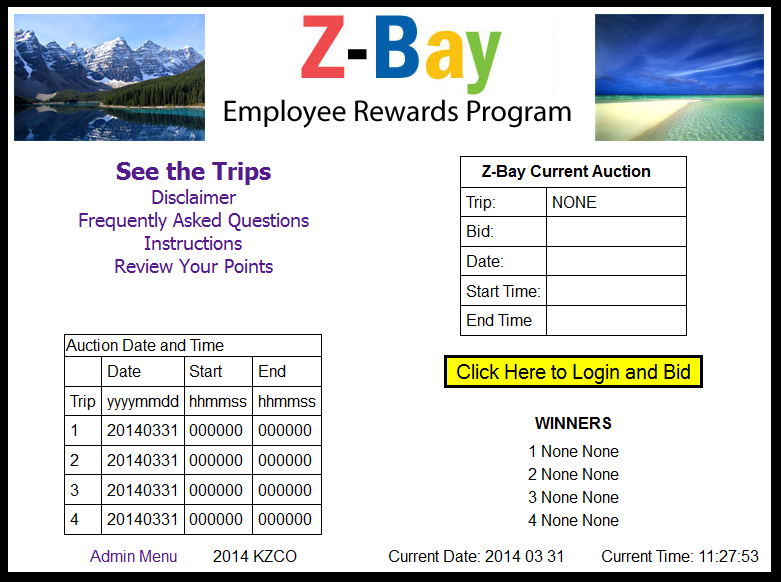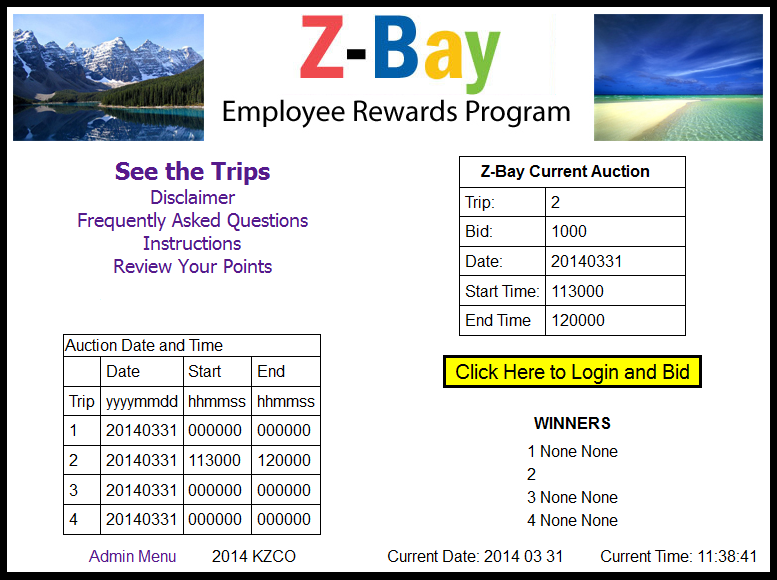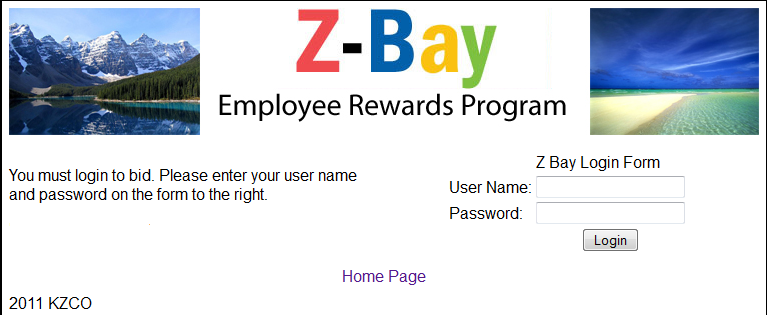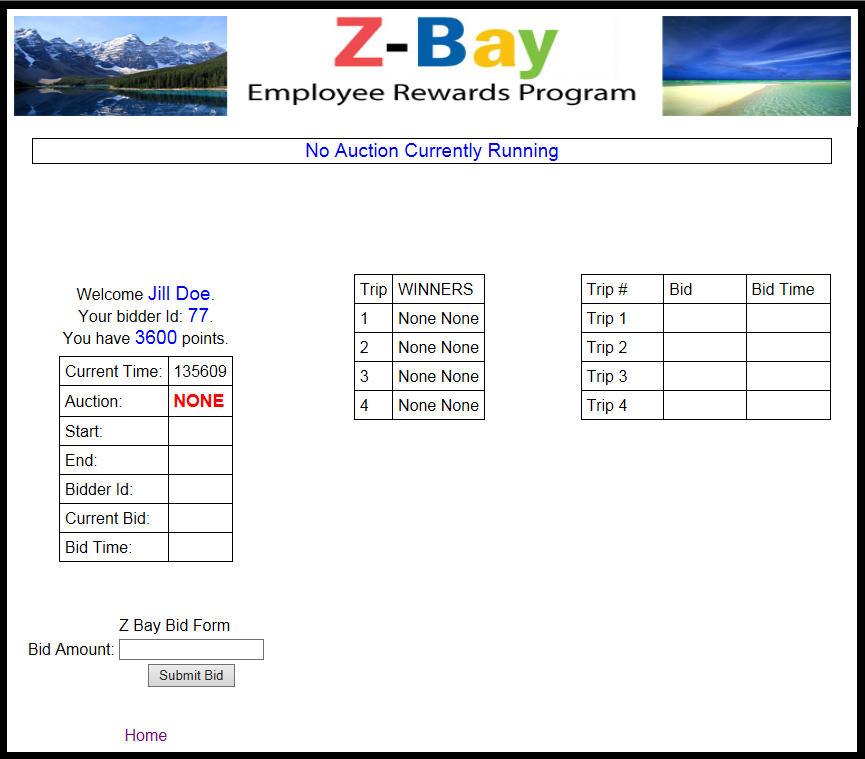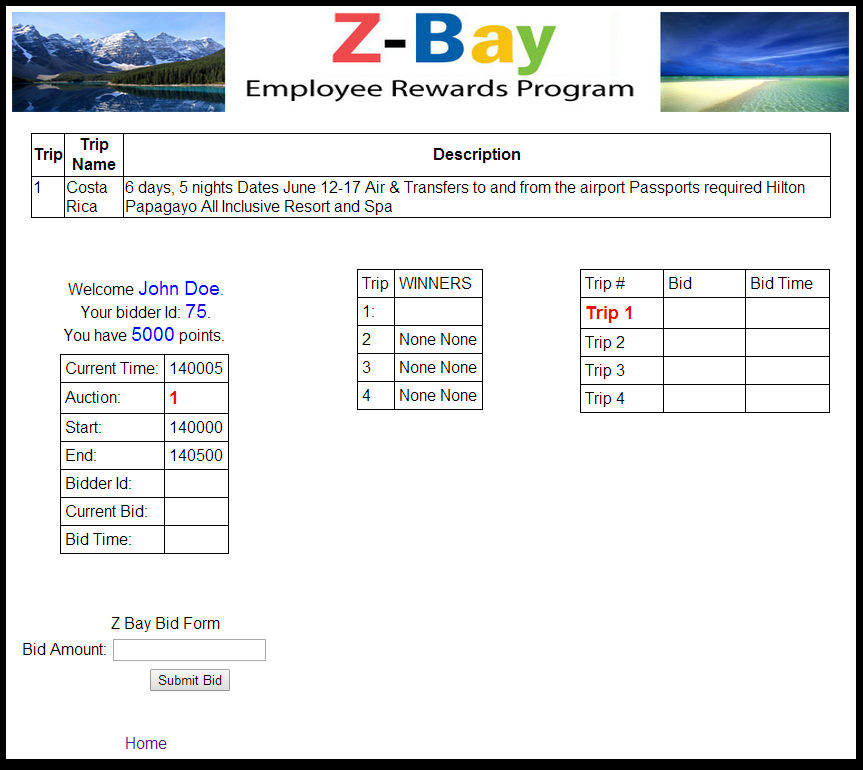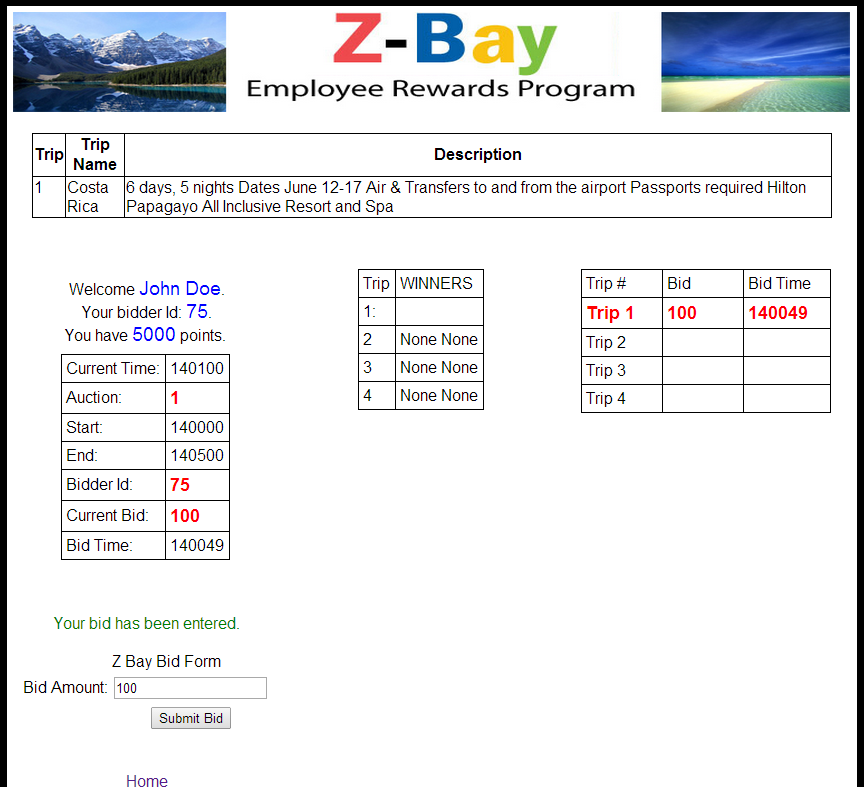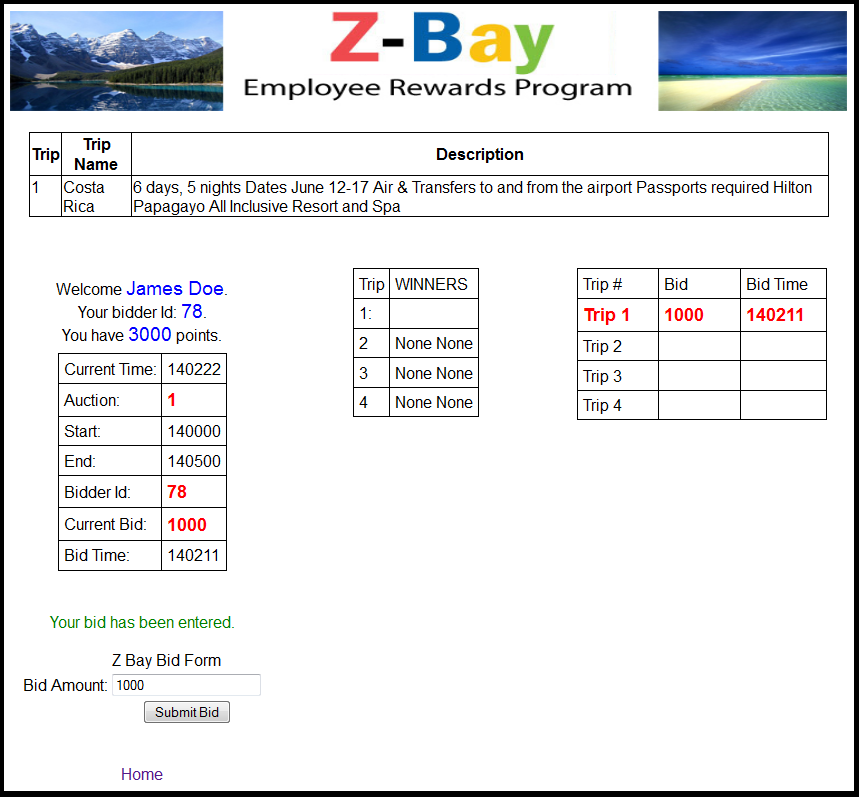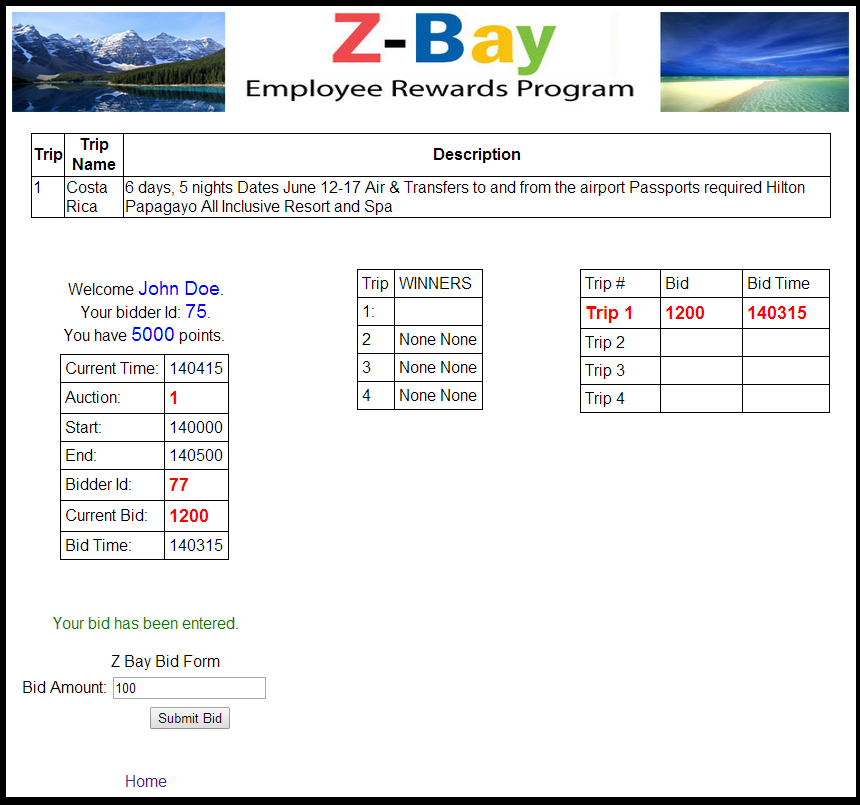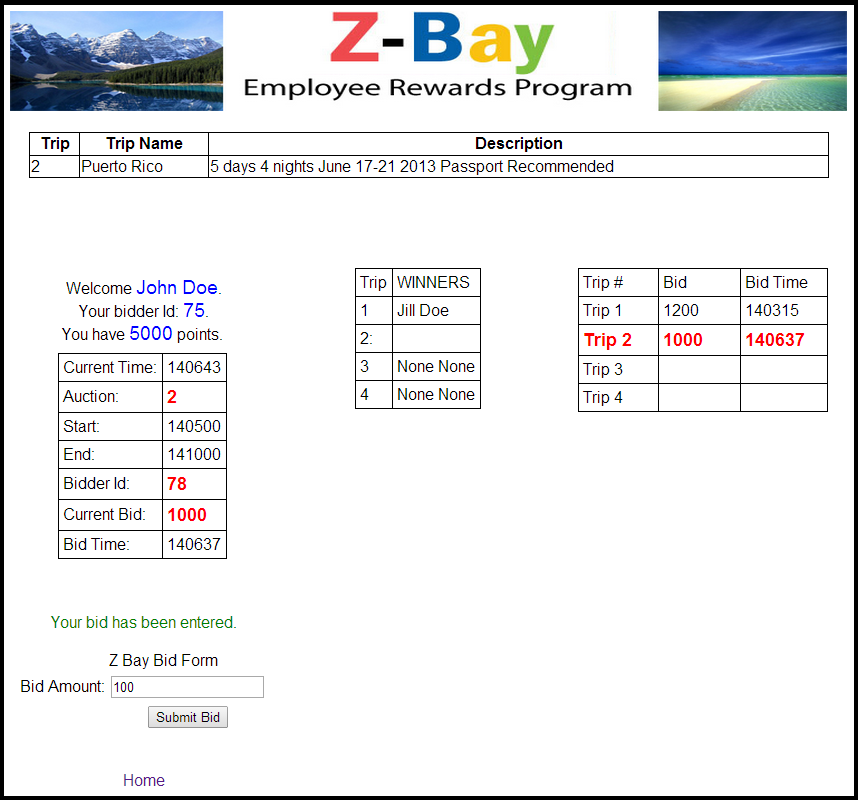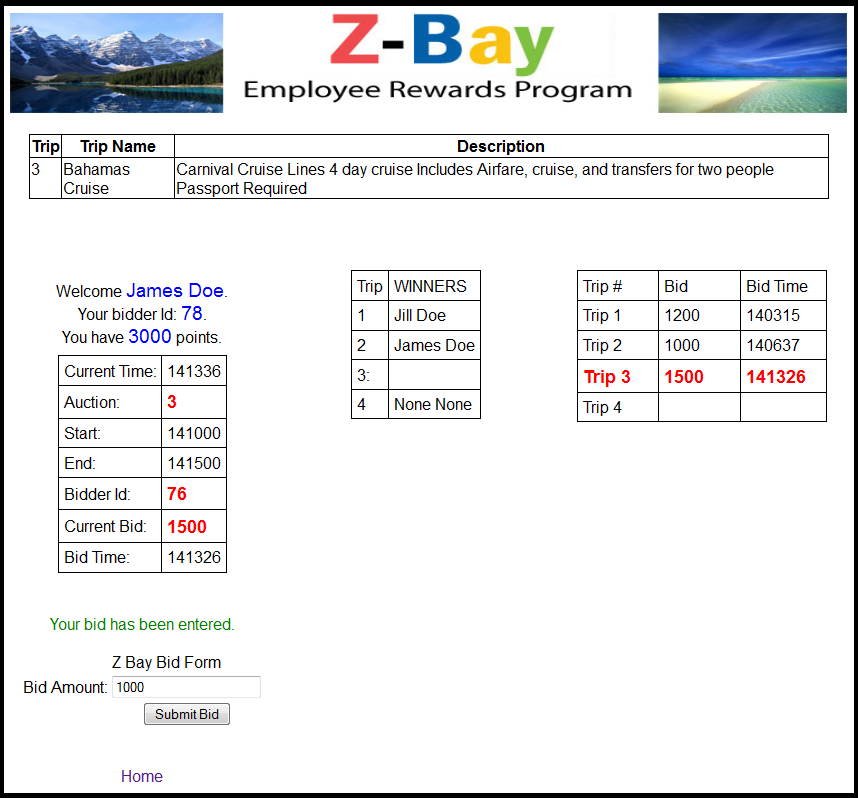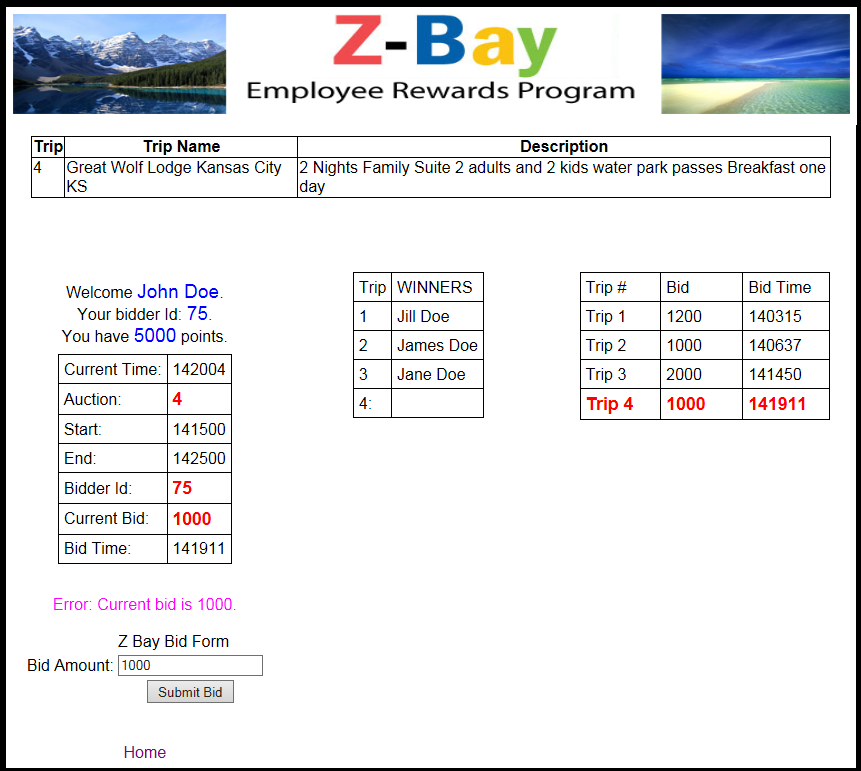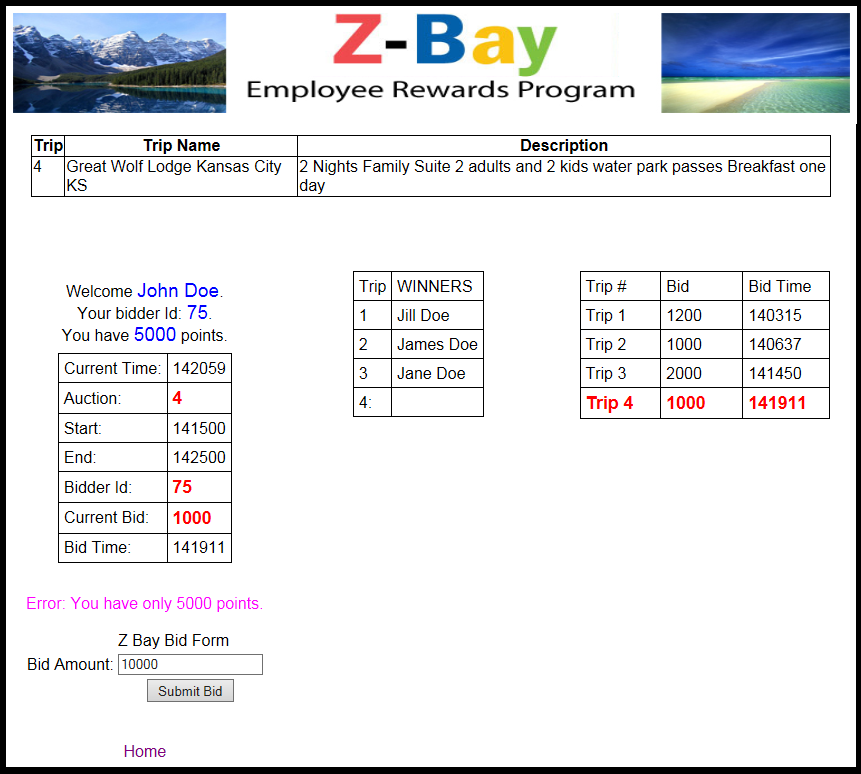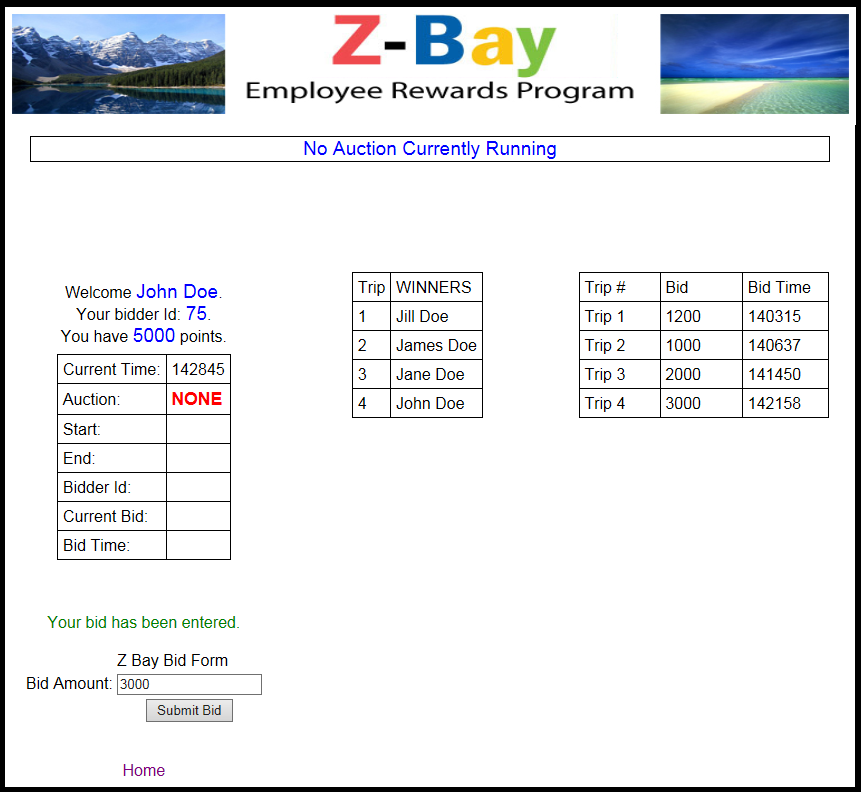Instruction for Z-Bay
Z-Bay now has it's own URL:
www.z-bay.com
ALL AUCTION TIMES ARE IN MILITARY TIME
The Z-Bay web site now has a fully automated bidding system.
Please log on some time well in advanced of the scheduled auctions to check:
1. that your user name and password work,
2. that your point total is correct,
3. that the web site screens look correct. If your browser does not support
iframes your bidding page may not work.
The new system will not allow you to bid more than your total points.
Note: All the dates have a format of yyyymmdd and the times are all 24 hour or
military time with a format of hhmmss.
The Z-Bay program had been modified and the number of trips in the program is no longer a fixed number.
The images on this page were created when testing was done with 4 trips. On the forms in the program
you will only see the actual trips and trip numbers that are avalible for the auction.
Bidding Note: Remember to set your bid down to lower bid or a bid of 1 after each auction so that you do not start the next auction with a
bid higher than you intended. The bidding textbox does not reset automatically.
Instructions
+
1. Determine which trip to bid on.
2. Go to the Z-Bay website. The page will look like this when no auction is running.
It will show last years winners if they have not been cleared out for the new auction.
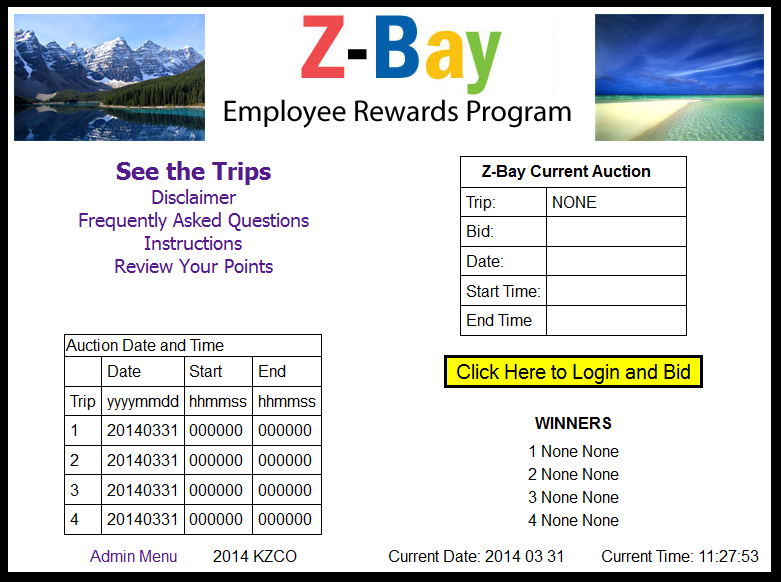
The home page will look like the screen shot below when an auction is running.
Winners are not displayed until the auction is completed.
The Winner line for the current auction will be blank. In this case auction 2 is running so the winner line for auction 2 is blank.
The trip, current bid, date, start time and end time for the current auction is displayed in the Z-Bay Current Auction table.
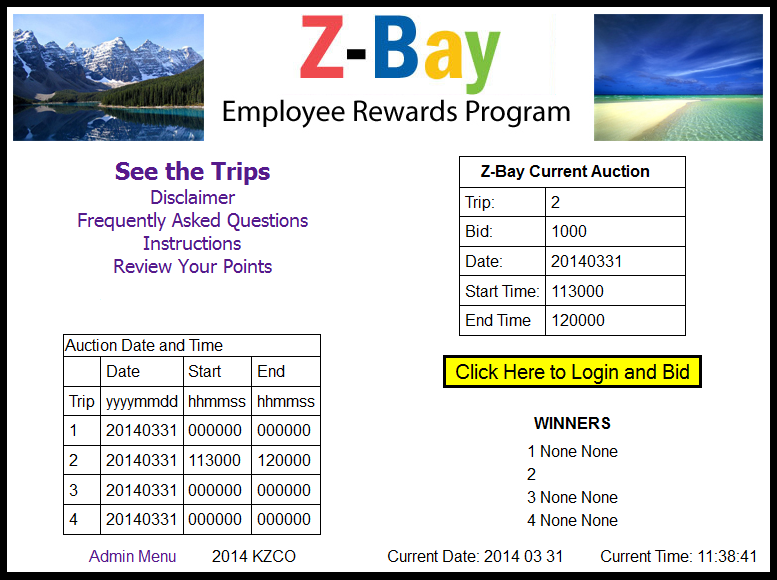
3. Click the Bid Now button to open the login page.
Enter your user name and password to login to the bidding page.
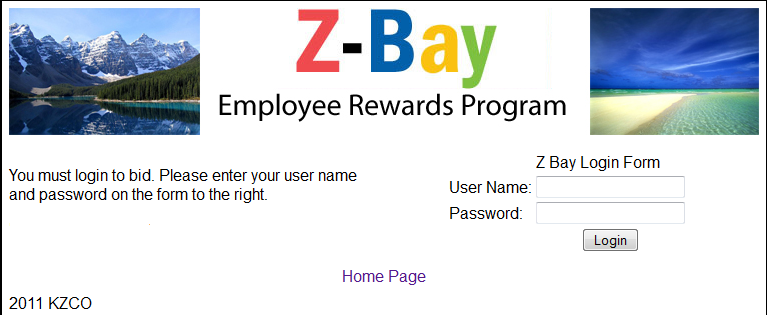
The bidding page will look something like one of the following pages depending on if there is an auction running and where the auction is.
In the first example the auction has not started yet.
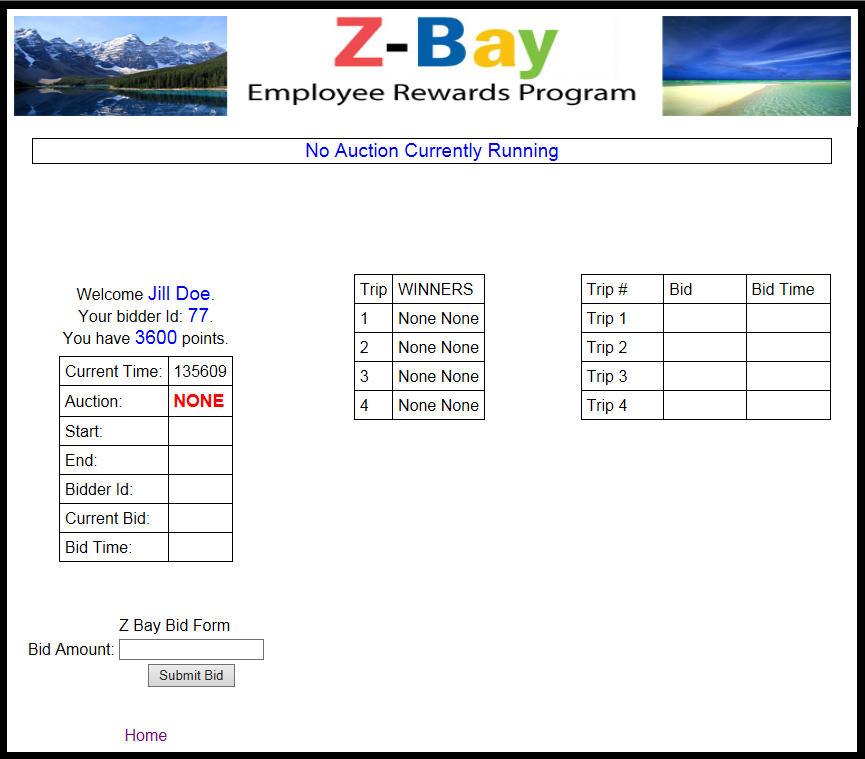
In the form below auction has just started and no bids have been entered. Note how the header "No Auction Currently Running" has changed to
to the trip that is currently being auctioned off. When bidding enter your bid and click the submit button.
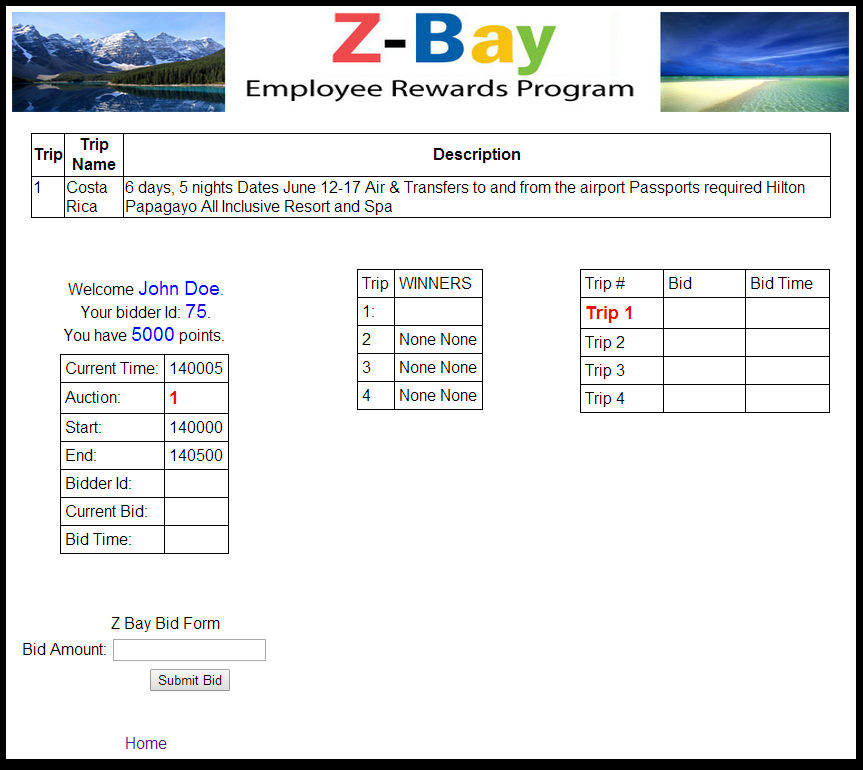
The next screen shots below show an auction in progress. The header will change to display the current trip being auctioned or the No Auction Currently Running message.
The current auction, trip Winners and bidding areas will change as the auction progresses. Your bidder id has been added in the Welcome section and the bidder id shown for
the current high bid. This so you can determine if the bid is yours. Error Messages will be displayed if the bid is not valid. Only valid
bids are accepted and recorded. To be valid a bid must be a number, be higher than the current bid and be lower than your total points. See the auction screens
below for examples.
Bidding Note: Remember to set your bid down to lower bid or a bid of 1 after each auction so that you do not start the next auction with a
bid higher than you intended. The bidding textbox does not reset automatically.
Error Messages
The following error messages are possible.
1. "Error: Bid amount must be a number."
This error occures when some thing other than a number is entered for a bid.
2. "Error: Current bid is XXXX."
This error occures when your bid is lower than the current high bid.
3. "Error: You have only XXXX points."
This error occures when you try to bid more points than you have.
Sample auction. See the screen shots below to review how the bidding form will change durring the auction. Remember that this auction has 4 trips, there can be more or less trips.
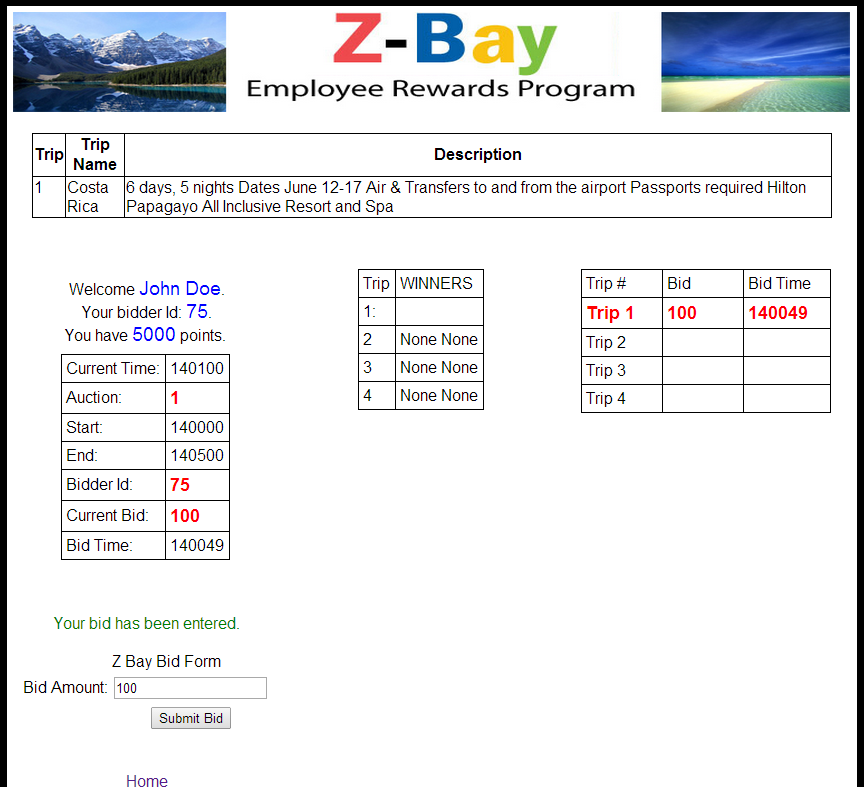
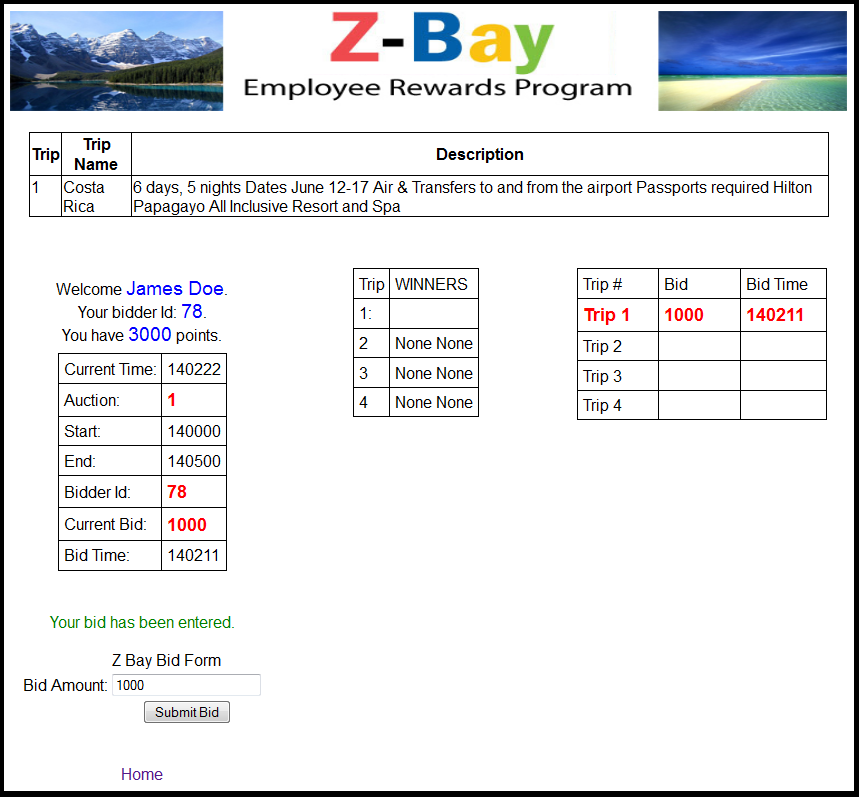
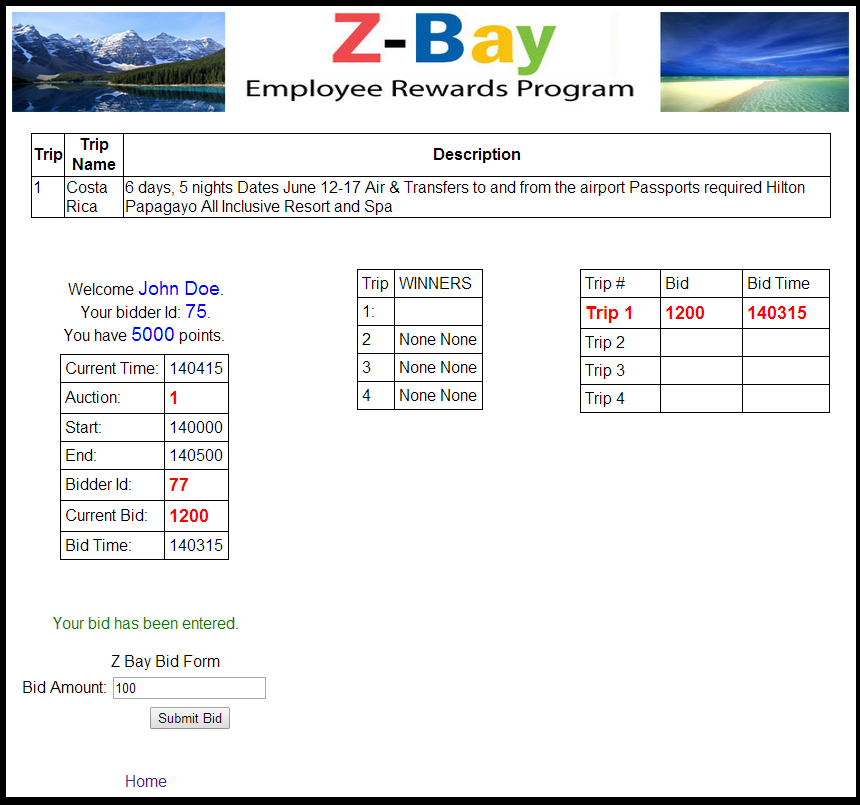
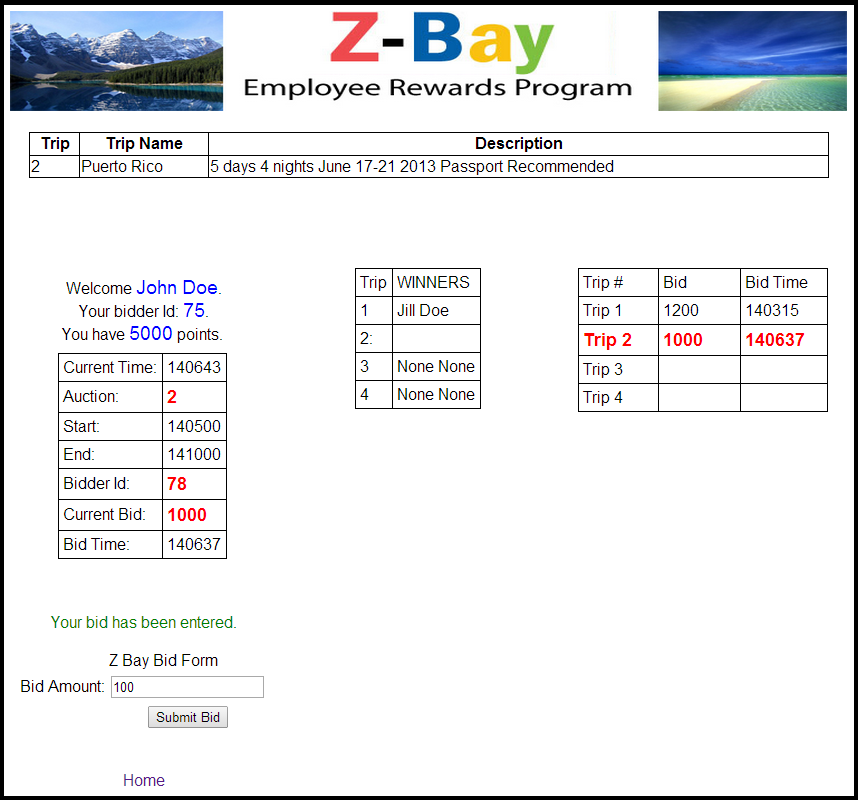
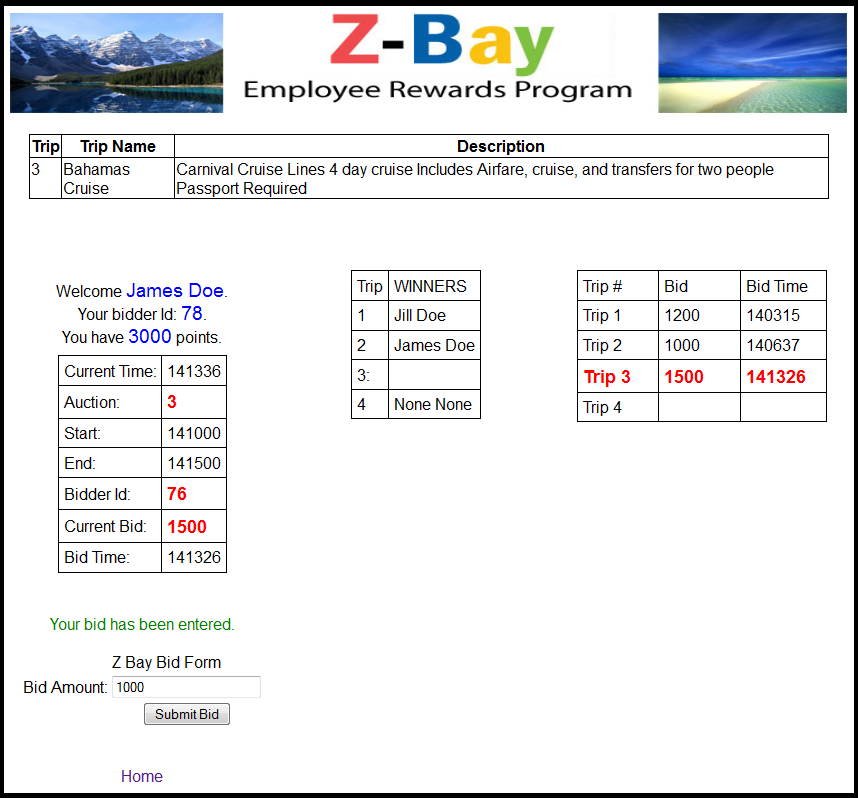
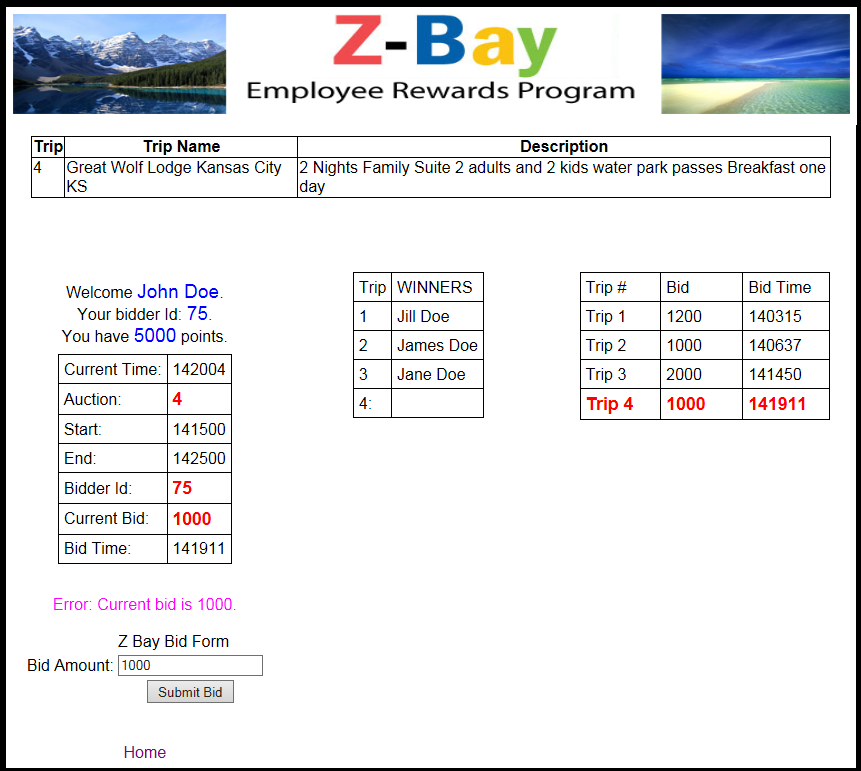
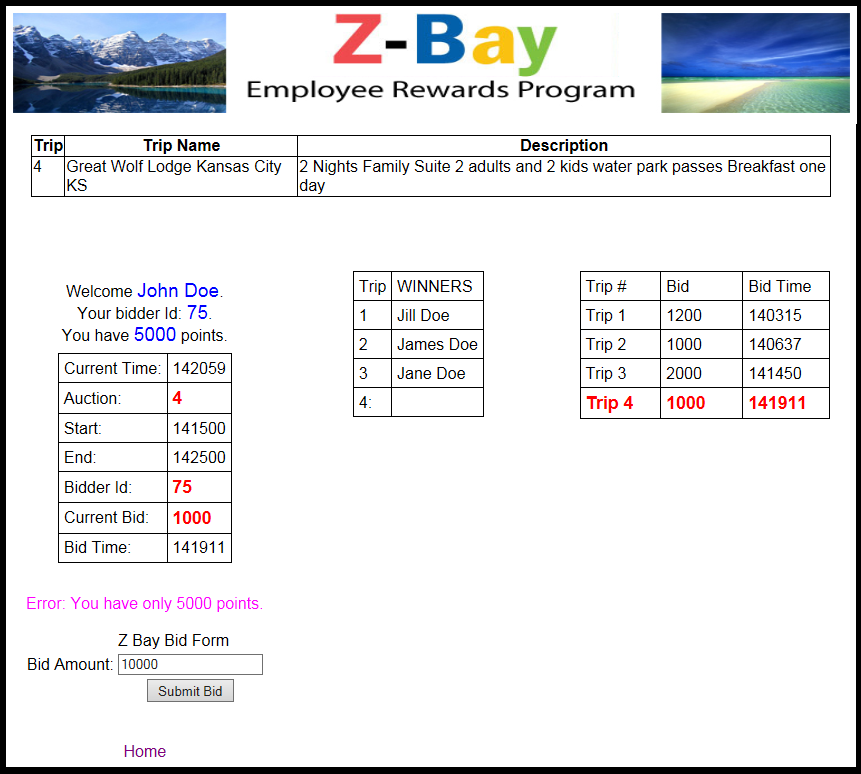
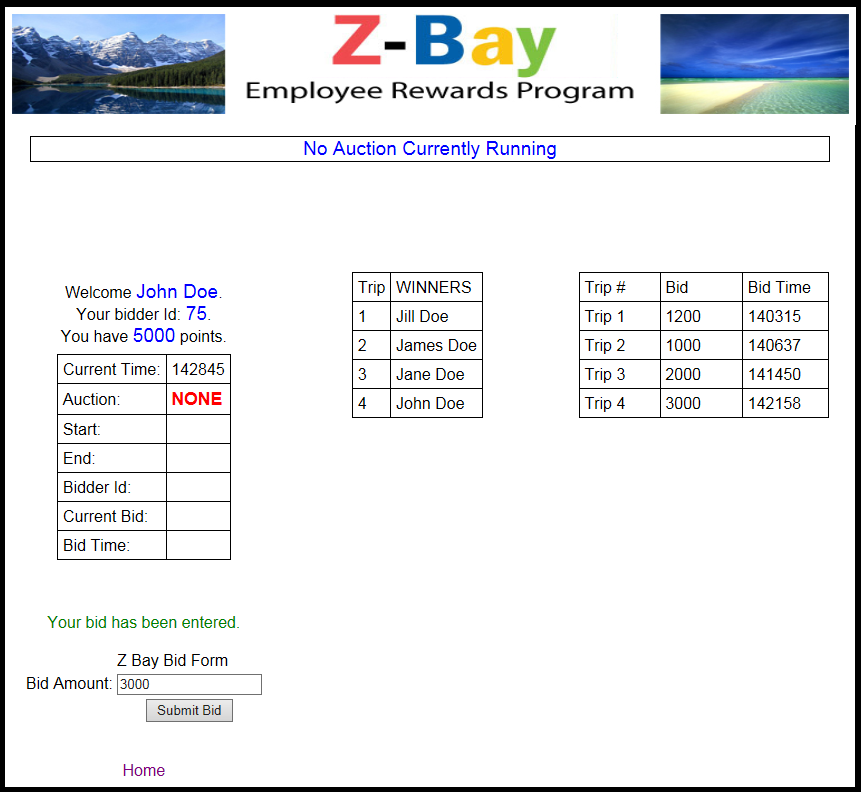
Click here to go back to Z-Bay Home Page
|